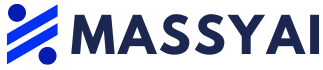Forecasting in Excel has long been the go-to method for many companies, but with the advancement of computing power, more and more businesses are turning to AI and cloud-based tools to enhance their financial insights.
For those who still prefer to use Excel, combining it with a tool like Cash Flow Frog can provide a comprehensive look into your company’s finances. To integrate Excel into Cash Flow Frog, follow these steps:
1. Log into your account.
2. On the homepage, locate and click on “Import Transactions.”
3. Download the Excel template provided.
4. Fill in the template with your data.
5. Save the file.
6. Upload the completed file to your Cash Flow Frog account.
By integrating your Excel forecast sheet into your account, you can leverage the data you input to gain a better understanding of your cash flow.
If you need to import financial data into Excel, you can easily download the data from the platform and import it into Excel. Simply log into your account, locate the “Export” icon, and click on “Export Excel Report.” This allows you to download your forecasts, projections, or basic cash flow report directly into Excel.
When it comes to forecasting in Excel, utilizing the right formulas and functions is crucial. Whether you choose to run the forecast directly in Excel or import your data into a specialized tool, having a solid understanding of Excel formulas is essential for accurate predictions.
Excel offers a wide range of formulas that can be used to create powerful spreadsheets. If you’re unfamiliar with forecasting in Excel, start with basic functions like X = your new value, Y = a range of data or an array, and Z = an array of data. Real-world examples of these functions can be found on sites like Corporate Finance Institute.
To automate financial analysis within Excel, make use of features like Pivot Tables. These tables allow you to sort and summarize your financial data, uncovering trends and patterns that may not be immediately apparent. While mastering PivotTables may require time and patience, resources like Microsoft Support offer tutorials to help you navigate this function effectively.
Visualizing financial trends through Excel charts can provide valuable insights into your data. Dynamic charts in Excel can update automatically as your data changes, offering a real-time view of your financial performance. Websites like WallStreetMojo provide tutorials on creating dynamic charts using functions like OFFSET and Excel tables.
To ensure accuracy and consistency in your Excel-based financial forecasting, it’s important to import data from reliable sources and review it carefully. Collaborative financial analysis is also possible with Excel integration, allowing multiple users to work on the same file simultaneously.
In conclusion, Excel remains a powerful tool for financial analysis and forecasting. By integrating Excel with tools like Cash Flow Frog and following best practices for data accuracy and collaboration, you can enhance your financial insights and make informed decisions for your business. If you’re interested in trying Cash Flow Frog + Excel, sign up for a free account today.