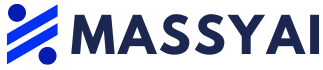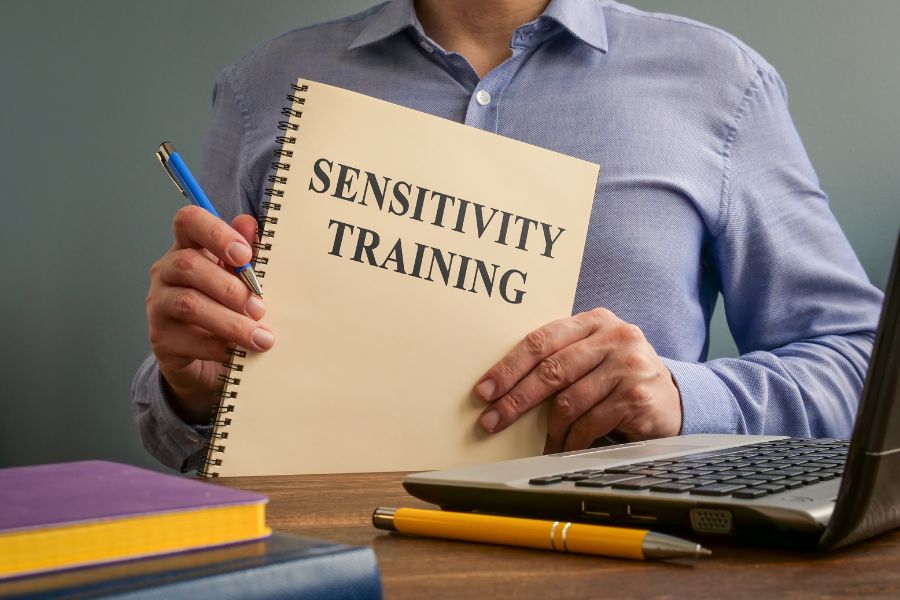When I first encountered the term “sensitivity analysis,” it seemed like something straight out of a science fiction movie or a tool used by psychologists. As a newcomer to the world of business finance, it felt overwhelming. There were nights when I couldn’t sleep, my mind filled with questions about this complex financial concept.
But let me assure you, sensitivity analysis is not as intimidating as it sounds. It’s akin to cooking your favorite meal. Just like adding a pinch of this and a dash of that until it tastes just right, sensitivity analysis involves understanding how different variables impact your financial forecast.
Sensitivity analysis is a vital tool in financial forecasting and decision-making. It helps us grasp the potential effects of changes in input variables on our outcomes. Think of it as a financial crystal ball, allowing you to glimpse into different potential futures based on varying scenarios.
If you’re feeling anxious, don’t worry! This guide is here to assist you. By the end of it, sensitivity analysis will be as simple as pie (and just as satisfying!). So, buckle up, grab a cup of coffee, and let’s explore the fascinating realm of sensitivity analysis together.
Quick Overview
To conduct a sensitivity analysis, identify the variables that may influence your outcome. Then, adjust these variables within a defined range and observe how the changes affect your model’s output or decision criteria.
In Excel, you can perform sensitivity analysis using tools like Data Table, Scenario Manager, or Solver, depending on the complexity of your model and the number of variables you want to test.
To conduct sensitivity analysis using a data table in Excel, create a table with different values for one or two input variables. Utilize the Data Table tool under What-If Analysis options to see the impact of these variable changes on your result.
Basics of Sensitivity Analysis
At its core, sensitivity analysis is a method to predict the outcome of a decision when circumstances change. It’s like playing a “what if” game with your business finances – what if costs rise? What if sales decline? What if your coffee maker breaks down and you can’t function without your morning caffeine fix? (Maybe not the last one, but you get the idea!)
Imagine you’re planning a road trip. You’ve mapped out your route, packed snacks, and queued up your favorite playlist. But what if there’s a traffic jam on the highway, or what if your beloved ’90s boy band songs aren’t as sing-along-worthy as you thought? Sensitivity analysis serves as a backup plan for your journey, helping you anticipate how these changes could impact your trip and enabling you to plan accordingly.

Bringing it back to the business realm, imagine you own a boutique bakery known for its cupcakes. Business is thriving, but you’re concerned about the fluctuating price of vanilla, a key ingredient in your secret recipe. Conducting a sensitivity analysis can help you understand how a change in vanilla prices might impact your profits.
Similarly, if you’re contemplating expanding your business, sensitivity analysis can assist in predicting how market conditions, such as a sudden cupcake craze or an unexpected gluten-free trend, could influence your expansion strategy.
Step-by-step Guide to Perform Sensitivity Analysis in Excel
Let’s dive into the details of conducting a one-input variable sensitivity analysis in Excel. Don’t fret, we’ll tackle this step by step together. Remember, every Excel expert started with just one cell!
Download our free Excel template to follow along:
Step 1: Open Excel and Set Up Your Financial Models
Begin by launching Excel and setting up your data. Define the variables you wish to test, such as the price of vanilla or the daily cupcake sales. For our example, we’ll explore how the cost of capital (WACC) affects free cash flows and the net present value of a project.


Step 2: Create a Variable Data Table
Next, set up a data table. In one column, list different scenarios for your input variable (e.g., various vanilla prices). Link the corresponding output variable (e.g., profit) in the corresponding row.
For our example, the column inputs will be the cost of capital and the corresponding Net Present Value.


Step 3: Insert the Data Table Function
Go to the ‘Data’ tab in Excel, click on ‘What-If Analysis,’ and select ‘Data Table.’ In the dialog box that appears, enter the reference to the original variable cell in the spreadsheet as the row and column inputs.
For our example, if the data is in columns, use the column input cell. If the data is arranged horizontally, use the row input cell. Link the column input cells to cell C7, where the input variable (Cost of Capital) is located.


Step 4: Watch Excel Do Its Thing
After clicking OK, Excel will generate the outcomes for each scenario in your data table. It’s like watching a baking show, but instead of cupcakes, you’re treated to insightful financial modeling!
For our example, Excel will populate the data table with the desired output, displaying the net present value at each cost of capital while keeping other variables constant. This information is valuable for management to consider when funding an investment.


Step 5: Analyze the Results
Sit back, enjoy a cup of coffee, and analyze the results of the sensitivity analysis. Look for trends, identify variables with the most significant impact, and use this information to make informed business decisions.
Remember, conducting sensitivity analysis in Excel is similar to baking. It may seem daunting initially, but once you get the hang of it, it’s a piece of cake! Don’t hesitate to experiment and try different approaches. Who knows, you might uncover the next big thing in financial forecasting or gain a better understanding of your business finances!
Common Errors and How to Avoid Them
We’ve all been there – halfway through an Excel spreadsheet, things start to go haywire. Cells start spewing out numbers that seem more suited for a sci-fi novel, leaving you bewildered. Trust me, I’ve experienced it too. Let’s revisit some of my past sensitivity analysis mishaps.
Mistake 1: Ignoring Correlated Variables
Early in my career, I was analyzing a coffee shop’s profitability. I got so fixated on the price of coffee beans that I overlooked its connection to milk prices. The result? A forecast that painted a picture of me lounging on a private island sipping margaritas within a year. If only!
Lesson Learned: Always consider correlated variables. They come as a package deal – you can’t have one without the other.
Mistake 2: Overcomplicating the Analysis
Once, in a burst of enthusiasm, I decided to include every imaginable variable in my analysis. Weather, moon phases, neighborhood cat count – you name it, I had it. The outcome? A tangled web of confusion.
Lesson Learned: Keep it simple. Focus on the key variables that significantly impact your results.
Mistake 3: Neglecting to Double-Check
This one still makes me cringe. After painstakingly conducting a sensitivity analysis, I realized I had entered the wrong initial data. It was like baking a cake with salt instead of sugar – not a pleasant outcome!
Lesson Learned: Always double-check your inputs. A few extra minutes can save you from headaches later on.
Advanced Tips for Sensitivity Analysis
Time to level up, my aspiring financial wizards! You’ve mastered the basics of sensitivity analysis and are ready to explore advanced techniques. But remember, with great power comes great responsibility. Don’t go overboard with these advanced tools!
Tip 1: Use Scenario Manager
Scenario Manager is Excel’s Swiss army knife. It enables you to create and save different value sets or scenarios, making it easy to switch between them. This feature is invaluable when dealing with multiple variables and assessing how various combinations impact your results.
Tip 2: Harnessing the Power of Solver
Solver is another robust tool in Excel that optimizes decision-making by adjusting inputs to achieve desired outcomes. Want to maximize profit while controlling costs? Solver is your ally.
Tip 3: Monte Carlo Simulations
This method involves generating random inputs for variables to simulate different outcomes. It’s like rolling dice, but instead of aiming for a six, you’re predicting future business performance. Just be cautious not to get carried away with the thrill of uncertainty!
Let me share a cautionary tale from my own experience with these advanced techniques. I was analyzing a small lemonade stand (yes, you read that right). I had Solver running, scenarios multiplying, and Monte Carlo simulations galore. I was drowning in data, forgetting one crucial fact – the business was a simple lemonade stand! Needless to say, it was overkill.
So, heed this warning. While these advanced techniques are powerful, use them judiciously, keep your analysis relevant to your business, and always maintain a big-picture perspective.
Quick Recap
We’ve journeyed together through the realm of sensitivity analysis, exploring its intricacies and discovering valuable insights. What does this mean for you?
Sensitivity analysis, in all its Excel glory, is more than a mere term or exercise. It’s your guide, your compass, your secret weapon for making well-informed, data-driven decisions in business. It’s about comprehending how variables influence your bottom line and leveraging that knowledge to plan, strategize, and ultimately thrive.
Undoubtedly, it may seem daunting at first. You might question your abilities, wondering if you can truly master this. To that, I say, “Absolutely, you can!” Reflect on my past blunders and errors – now I’m passing on